Content purge
When you no longer need deleted sections or deleted content, move it to the TRASH folder.
Content types
Inactive (deleted) content types have a red inactive tag as their status.

- Click on the Actions button for the content type
- Select the Move option
This will open a site structure showing all sections you have access to edit - Click on the TRASH section at the bottom of the site structure
Sections
Inactive sections have red text.
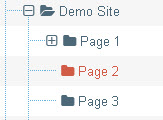
- Go to the Site Structure
- Click on the Actions menu for the deleted section, choose Move section
This will open a site structure showing all sections you have access to edit - Click on the TRASH section at the bottom of the site structure
Media items
Inactive media library items have a red inactive tag as their status.

When media items are moved to a different folder, their status automatically changes to Approved.
So a TRASH folder in the Media Library would be ineffective. The items would reappear in content types.
If you have a lot of deleted media items in your media folder, email us at web@isu.edu and let us know what media folder you want us to purge.

