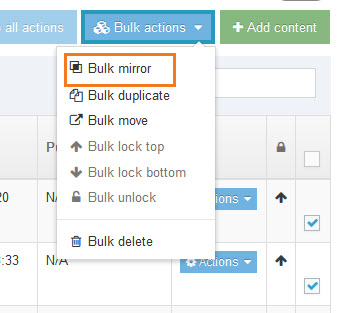Mirror content
Show a content type on multiple pages simultaneously.
A mirrored content type can show in multiple places, but it is still one content type.
Mirrored content types are all connected. If you edit one of them, the changes are made in every place it has been mirrored.
1. In the Action menu of the content type you want to mirror, choose Mirror
2. A window with your site structure opens
3. Click on the section where you want the content type to also appear
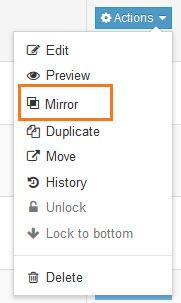
Mirrored content types have [icon]. If you hover on that icon it will show you the other section(s) on which it is mirrored.
![]()
Un-mirror content
1. On the section where you no longer want the content type to appear, choose Delete from the content type's action menu.
2. Click the Delete button in the dialogue window that opens.
3. The window has 2 options for deleting: Remove from section and Delete content.
Remove from section is the default and it's what you want for un-mirroring.
Bulk mirror
By clicking on the checkboxes to the right of content types and using the Bulk actions button at the top of the content types list, you can mirror multiple content types at once.