Step 1) Once your student schedules their exam and it is approved by DS, then an email will be sent out. The subject of this email is [DS] Student Testing Request Approved and Link to Upload Exam. Open this email and review its content.
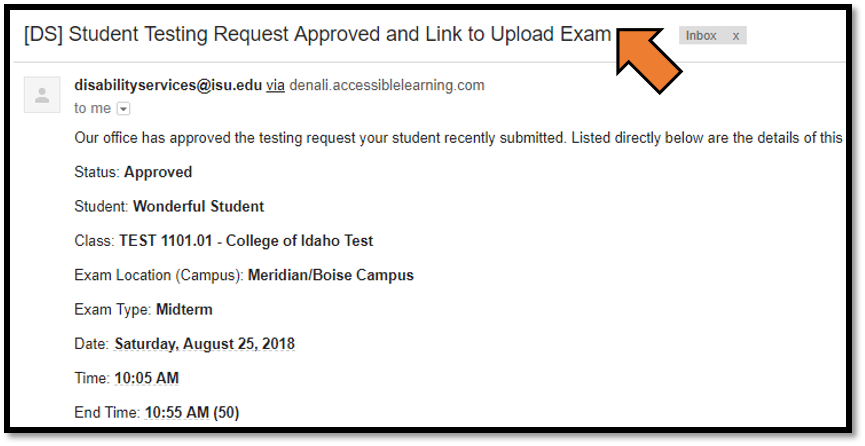
Step 2) Click on the link in the bottom half of this email.

Step 3) This link will take you to the SUBMIT EXAM ELECTRONICALLY AND EXAM INSTRUCTION page. Fill out the fields within the File Information section.
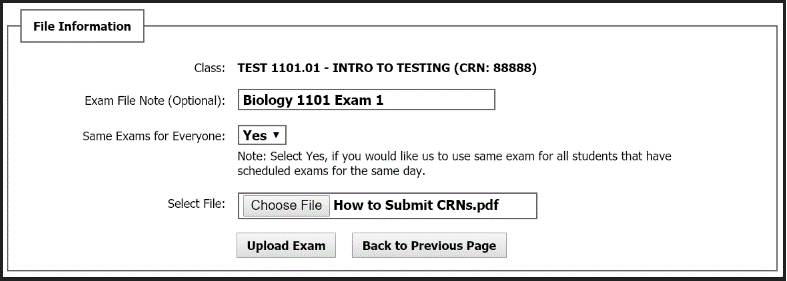
Step 4) Click the Upload Exam button at the end of the File Information section.
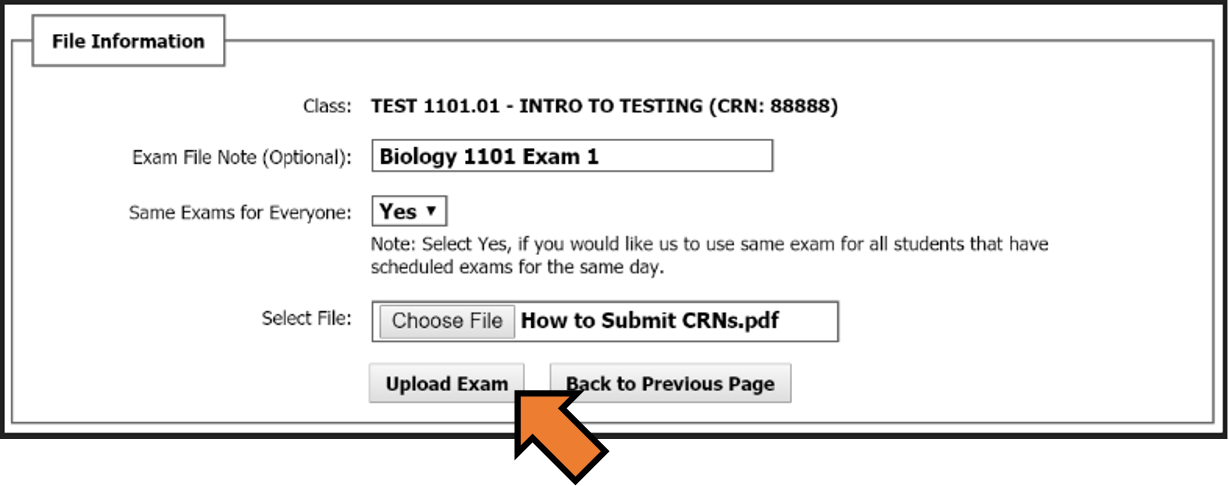
Step 5) A green check mark will then appear to confirm that you have successfully uploaded the exam.
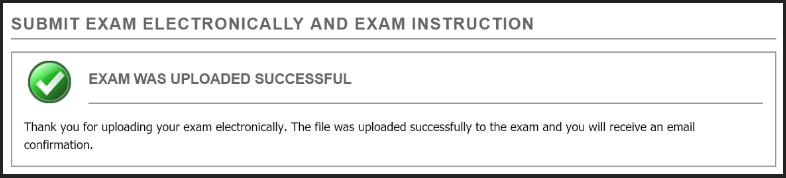
Step 6) Now that you have uploaded the exam, please check your email account regularly for any updates about this uploaded exam or about the exam that your student scheduled and will be taking through a DS Testing Center.
If you have any issues with these steps, then contact our main DS office by:
Calling (208) 282-3599
Visiting our office located in room 125 of the Rendezvous complex on the Pocatello campus
Emailing ada@isu.edu
